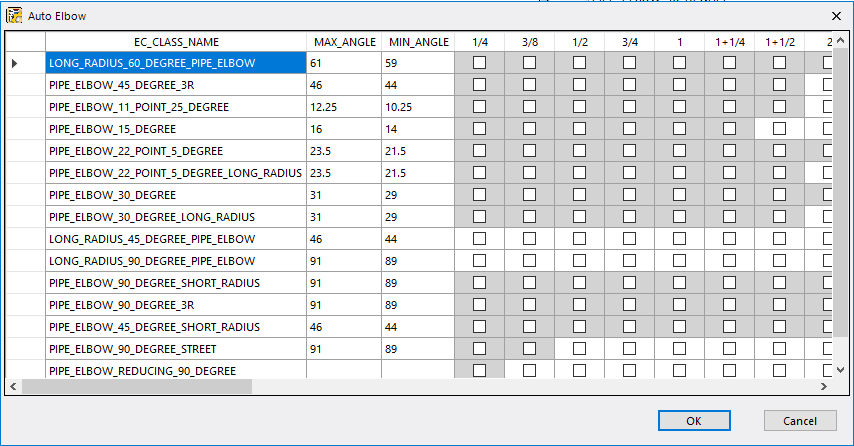Auto Elbow
 This editor populates the specs's
AUTO_BEND table, which is used by the AutoFitting option in
OpenPlant Modeler. The AutoFitting option helps
automate the task of placing bend components automatically where a bend is
located. The AUTO_BEND table is used to select which bends are automatically
inserted when a bend is placed.
This editor populates the specs's
AUTO_BEND table, which is used by the AutoFitting option in
OpenPlant Modeler. The AutoFitting option helps
automate the task of placing bend components automatically where a bend is
located. The AUTO_BEND table is used to select which bends are automatically
inserted when a bend is placed.
Select the Auto Elbow option from the ribbon to display the editor shown below:
When the editor is opened, it reflects the current state of the AUTO_BEND table. The Class column gives the class description of the bend component classes in the spec. The MIN_ANGLE and MAX_ANGLE columns provide the range of bend angles for each class and the remaining columns contain all of the valid pipe sizes in the spec. Not every record displayed in the AutoBend table is available when using the AutoFitting option. Only the records that are unshaded will be available for this option. The Auto_Bend table is set up so each pipe size can have multiple component choices available for placement.
The options available in the Auto_Bend table will be updated whenever changes are made to the spec definition and the spec is rebuilt.
For a selection to be available in the Auto_Bend table, it must be checked in this editor. For example, if you want a 90LR elbow to be available for the AutoFit command for all of the pipe sizes in the spec, then you must make sure that all of the check boxes in the LONG_RADIUS_90_DEGREE_PIPE_ELBOW row are enabled. On the other hand, if you want to exclude reducing elbows from the AutoFitting method of placement for pipe sizes under 4", then disable the boxes for the pipe sizes under 4" as shown.
If you right click in one of the grid cells, a popup menu displays the following options:
- Check Selection: Enables the check box in the active cell or cells if you have more than one highlighted.
- Uncheck Selection: Disables the check box in the active cell or cells if you have more than one highlighted.
- Check All: Enables the check box for all of the cells in the grid. (except for the shaded cells which are not available)
- Uncheck All: Disables all of the check boxes in the grid.
Once you have finished making your selections, press OK to close the editor. All the changes are saved in current session and can be viewed by opening it up again.